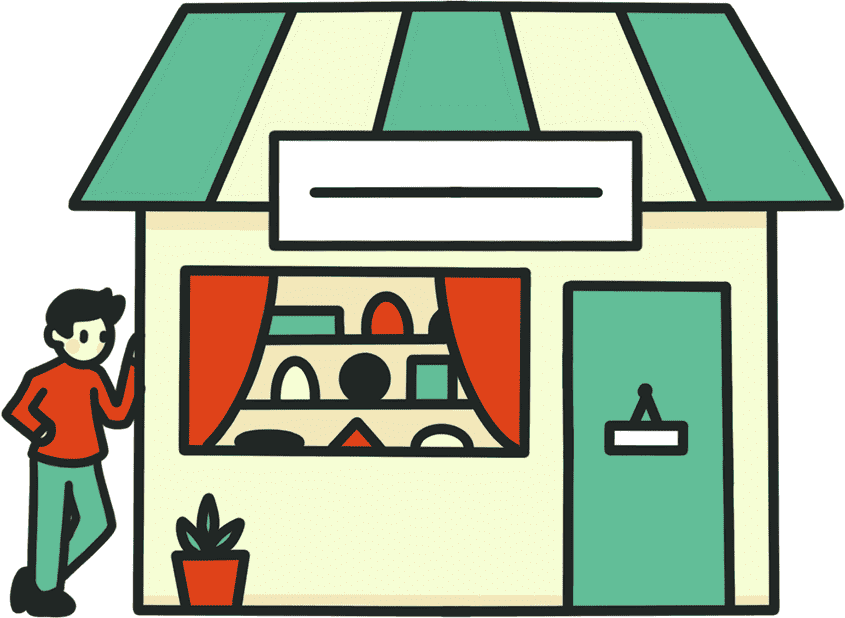WooCommerce Features
We have written dozens and dozens of tutorials showing you how to customize and modify the features of your WooCommerce site. Each of the following tutorials shows you the safest and most secure way to remove a feature from WooCommerce. In addition to each guide, there is a simple and easy-to-use plugin available for each feature if you rather save time or avoid paying for a WordPress developer’s help.
Admin Menus
The latest release of WooCommerce brought several new menu choices to the WordPress admin. Discover how you can remove WordPress admin menus from your site.
Add to Cart Button
WooCommerce, by default, places simple “Add to Cart” buttons on the category and product pages of your site. Learn more about how to remove the add to cart button.
Breadcrumb Navigation
Breadcrumb navigation provides a hierarchy-based method of browsing content. For a WooCommerce site, that typically starts with the store’s front page and then goes from category to sub-category and finally settles on an individual product. Learn more about how to remove breadcrumb navigation.
Cart Columns
The default WooCommerce cart template has multiple columns of information that aren’t always necessary. Learn how you can remove cart columns from your WooCommerce store.
Cart Order Totals
The WooCommerce cart screen contains a breakdown of all totals in an order with shipping subtotal, order subtotal, and overall order total. Learn more about how to remove WooCommerce cart order totals.
Cart Product Image
WooCommerce includes thumbnail images of each product your customer has added to their order on the cart template. Learn more about how to remove cart product images.
Cart Product Link
WooCommerce includes direct links to the product page for every item your customer has added to their order on the cart template. Learn more about how to remove cart product links.
Cart Widget
Many WooCommerce themes will include a small cart widget on every page of your site that lets customers see everything they are about to purchase. Find out to disable this feature to help improve load times and theme compatibility issues.
Checkout Order Totals
The WooCommerce checkout screen contains a breakdown of all items in an order with product subtotals, shipping subtotal, order subtotal, and overall order total. Discover how you can remove WooCommerce checkout order totals.
Checkout Fields
WooCommerce currently presents customers with over 10 different fields related to their billing information, 8 different fields for shipping information, and several miscellaneous fields during the checkout process. Learn more about how to remove checkout fields.
Completed Order Emails
WooCommerce will automatically send emails to customers when orders are in the completed status. Learn how you can turn these completed order notification emails off.
Coupon Code Fields
WooCommerce will give your users the option to apply coupon codes when they are viewing their carts and when they are completing the checkout process. Learn more about how to remove coupon code fields.
Default CSS
WooCommerce comes bundled with stylesheets meant to get any WordPress theme up and running with a working store layout even if that theme does not support WooCommerce by default. Learn more about removing WooCommerce’s default CSS.
Enhanced Checkout Dropdown
The checkout screen inside of a WooCommerce store comes with enhanced dropdowns for country and state that let you search with text as well as select from a long list of options. Learn more about how to remove enhanced checkout dropdowns.
JSON/LD Structured Data
Product information, stored in the JSON/LD structured data format, is automatically included on every product page and email your WooCommerce site delivers to your customers. Learn more about how to remove JSON/LD structured data from WooCommerce.
My Account Tabs
WooCommerce lets your customers access information about their accounts through a simple “My Account” page on your site with individual tabs for each section of information. Learn more about how to remove these “My Account” tabs from WooCommerce.
New Order Emails
WooCommerce will automatically send emails to admins when new orders reach certain statuses. Learn how to turn these new order emails off.
Order Columns
WooCommerce provides a list of all orders in the system inside the WordPress admin. Each order on the list shows order details in a set of default columns. Learn how to choose which of these columns your administrator and shop managers can view.
Order Item Details
Each order in WooCommerce can be reviewed and changed in the admin. The order screen contains multiple points of data for the items on the order. Discover how to remove specific order item details from the WooCommerce admin.
Order Notes Emails
WooCommerce will automatically send emails to customers when notes are added to an order. Remove WooCommerce Features lets you turn these emails off. Learn how you can disable these order notes emails from WooCommerce.
Order Preview
The orders list in the WooCommerce admin includes a preview window accessible via an “eye” icon. Each preview contains billing, shipping, and product details. Coming Soon!
Product Categories
Each product on your WooCommerce site can display the individual product’s categories. These show up underneath the “Add to cart” button. Learn about removing product categories from your store’s theme.
Product Columns
WooCommerce provides a list of all products in the system via the WordPress admin. Each product on the list shows product details in a set of default columns. Coming Soon!
Product Image Link
WooCommerce themes include product image links on every product page template. These links go directly to the file on the server and are sometimes unwanted. Learn more about removing the link from product images.
Product Image Lightbox
WooCommerce displays product images inside of a lightbox, showing the image in the center of the screen and dimming or darkening the background around it, by default. Learn more about removing the lightbox from product images.
Product Image Slider
WooCommerce product pages with multiple product images include a slider mechanic to navigate between the various images. You can use Remove WooCommerce Features to disable the slider quickly and easily. Learn more about removing the image slider from WooCommerce product pages.
Product Image Zoom on Hover
WooCommerce provides a zoom effect when users hover their mouse cursor over the featured image thumbnail on product pages. Learn more about how to remove the product image zoom from WooCommerce.
Product Links
Every product on your WooCommerce store is displayed with a link to a details page with more information. Coming Soon!
Product Page Sidebar
WooCommerce automatically includes the standard WordPress theme sidebar on each individual product page. You can strip the sidebar from your product pages when necessary. Learn more about how to remove the product page sidebar from your site.
Product Search Redirect on Single Result
When there is only one product that matches a search query the user is not presented with the search results screen at all. Instead, they are taken directly to the only product that matches what they were looking for. Learn more about disabling the single search result direct in WooCommerce.
Product Tabs
The detailed product view on a WooCommerce site includes tabbed elements with additional item information. Coming Soon!
Product Tags
Each product page on your WooCommerce site can list the individual product’s assigned tags. These appear below the “Add to cart” button. Learn more about removing WooCommerce product tags from your site.
Quantity Field
WooCommerce includes a quantity input field on products by default. This input shows up on both the individual product page as well as the cart review screen. Learn more about how to remove the quantity field from products.
Related Products
WooCommerce displays additional products that it feels are related to the current item your visitors are viewing with the option to view or add them to their cart. Learn more about how to remove related products from your site.
Sale Labels
WooCommerce displays notification badges on all of your products when they have an ongoing sale price. These badges are shown on your product lists and individual product pages. Learn more about how to remove sale labels from your WooCommerce products.
Search Result Count
WooCommerce shows the result count at the top and bottom of every search that takes place on your store as well as individual category pages by default. Learn more about removing the search result counts from your store.
SKU
WooCommerce displays your SKU, or stock keeping unit, codes on your product pages by default whenever one is assigned to an item for inventory control. Learn more about removing SKU labels from your product pages.
Sorting Dropdown
WooCommerce provides a simple sorting dropdown, on category and search result pages, that lets your customers rearrange the display order of the products they are viewing. Learn more about removing the WooCommerce sorting dropdown.
Stock Notification Emails
WooCommerce will automatically send emails when products trigger certain inventory levels. Learn more about how to disable WooCommerce stock notification emails.
Stock Messages
Items in your store that are using WooCommerce’s inventory control features have their stock levels displayed on their product page for visitors to see. Learn more about removing stock messages from your products.